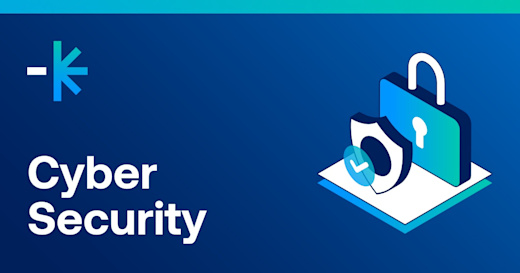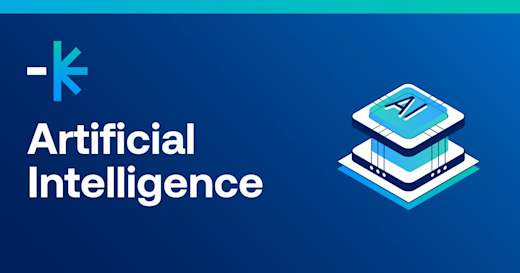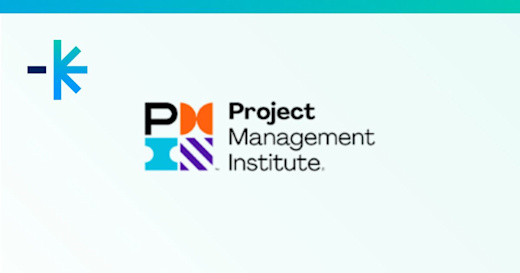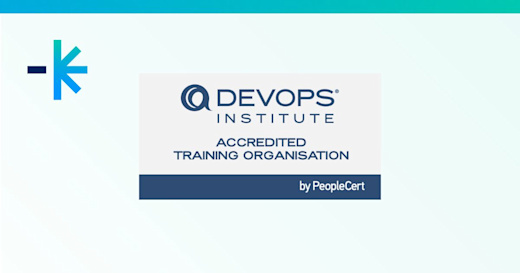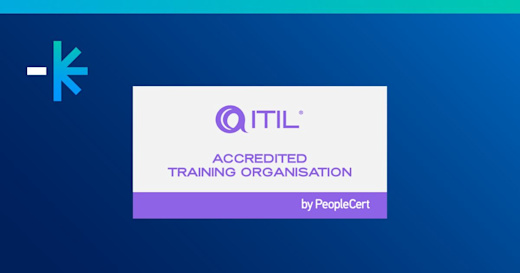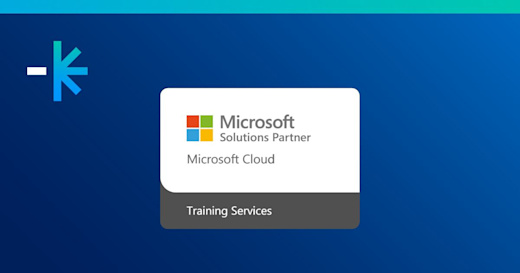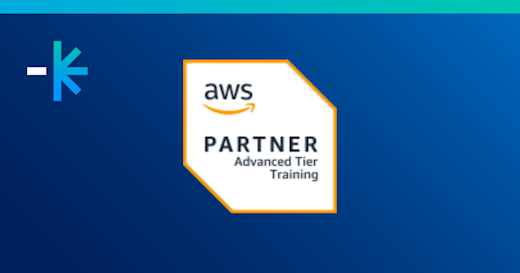Power BI Visual Calculations is a powerful feature that streamlines on-the-go analysis directly within visuals. You don't need to write complex DAX or create separate measures, which is amazing!
As an ICT trainer with experience in software development, operations and banking, I'm passionate about tools like Power BI. They help provide timely and insightful reports. And Power BI Visual Calculations makes it easier for teams to monitor their metrics.
So, I wanted to share about this 2025 update including what to avoid and best practices you can apply through Power BI training with Lumify Work.
Need to start with how to enable Visual Calculations in Power BI? Read here.
Common Pitfalls of Visual Calculations in Power BI
After testing out the feature and gathering feedback from students and colleagues, I found these challenges you should watch out for when using Visual Calculations in Power BI. Let's explore these pitfalls during Power BI training.
1. Misunderstanding Context Sensitivity
Visual Calculations are context-aware, meaning they react to filters, slicers, and visual-level interactions. Users may assume the calculation behaves like a static measure, leading to unexpected results when filters change.
2. Overusing Visual Calculations Instead of DAX
While convenient, Visual Calculations are not a replacement for robust DAX measures. Relying solely on visual-level logic can make reports harder to maintain or scale, especially when reused across multiple visuals.
3. Performance Bottlenecks
Complex calculations applied directly to visuals can slow down report performance. Using multiple layered calculations (e.g., nested running totals or per cent changes) without optimising the data model.
4. Limited Reusability
Power BI Visual Calculations are tied to a specific visual and cannot be reused across other visuals or reports. Users may duplicate effort by recreating similar logic in multiple places, increasing maintenance overhead.
5. Lack of Version Control or Audit Trail
Unlike DAX measures stored in the model, visual calculations don’t offer centralised tracking. Teams may struggle to audit or document logic changes, especially in collaborative environments.
6. Confusion Between Calculation Types
Power BI now supports multiple ways to calculate: DAX measures, calculated columns, quick measures, and visual calculations. Choosing the wrong method for the task can lead to inefficiencies or incorrect results.
Best Practices for Using Visual Calculations in Power BI
To get the most out of Power BI’s Visual Calculations feature, here are some best practices you can follow.
1. Use them for Quick, Contextual Insights
Apply Power BI visual calculations when you need fast, visual-specific metrics like per cent change, rank, or running totals. This is ideal for ad-hoc analysis or dashboards where speed and simplicity matter.
2. Keep It Simple
Avoid overly complex logic in visual calculations. If your formula starts resembling advanced DAX, consider creating a measure instead. Simpler expressions are easier to debug and maintain.
3. Document Your Logic
Since visual calculations in Power BI aren’t stored in the data model, add notes or tooltips to explain what each calculation does. Documentation helps collaborators understand your visuals without digging into hidden logic.
4. Test with Filters and Slicers
Visual calculations respond to context, so test how they behave with different filters, slicers, and cross-highlighting. Ensure results stay correct and intuitive across interactions.
5. Avoid Duplication
Don’t recreate the same calculation across multiple visuals. If you need consistency, build a reusable DAX measure instead. This keeps your report lean and easier to update.
6. Monitor Performance
Watch out for slow visuals if you’re stacking multiple calculations or applying them to large datasets. Use Performance Analyzer to find bottlenecks and optimise visuals. Through Power BI training, you can learn to edit visual calculations in Power BI.
7. Use Preview Features Wisely
Visual Calculations may still be evolving. Stay updated with Power BI release notes and community feedback.
Be cautious when deploying in production environments until the feature is fully stable.
Learn about Visual Calculations with Power BI training courses
You can book and attend any of the following Microsoft Power BI training courses to learn how to format visual calculations in Power BI.
Entry-level workshops for professionals are available like Power BI Fundamentals.
There are also 1-day workshops with specific focus areas. Examples include Power BI Dashboard In a Day (DIAD), Power BI Administrator in a Day (IAD), Power BI Paginated Reports in a Day (IAD), Advanced Data Modelling and Shaping with Power BI (IAD), AAdvanced Visualisation with Power BI (IAD) and Power BI DAX in a Day (IAD).
Finally, there's PL-300T00 Design and Manage Analytics Solutions Using Power BI (PL-300 Exam Prep). This Power BI training course is designed for those who want to create actionable insights. It’s also ideal for those who visualise data from on-prem or cloud-based platforms, and professionals preparing for the PL-300 exam.
Access Data Analytics training with Lumify Work
Lumify Work offers Data Analytics courses so your teams can become experts in using powerful technology tools to find critical insights within a plethora of information. Contact our team to enquire about the courses.
We have partnered with leading global vendors like Microsoft to offer training courses in Data Analytics and critical tools like Power BI. As part of Lumify Group, Lumify Work has skilled more people in Microsoft technologies than any other organisation in Australia and New Zealand. We have a partnership delivery model in the Philippines.
Our fully certified trainers utilise the latest authorised courseware to deliver globally recognised courses and certifications. We received the Microsoft MCT Superstars Award for FY24, which formally recognises us as having the highest quality Microsoft Certified Trainers in ANZ.
With Lumify Anywhere, you can complete Data Analytics courses from the comfort of your home, office, from one of our campuses – or wherever it suits you best.