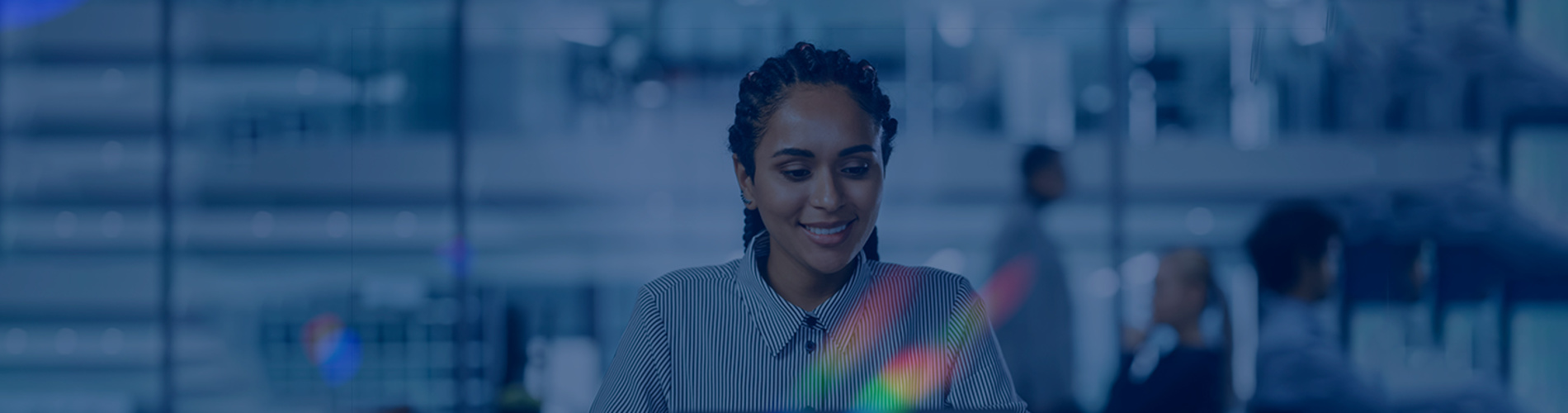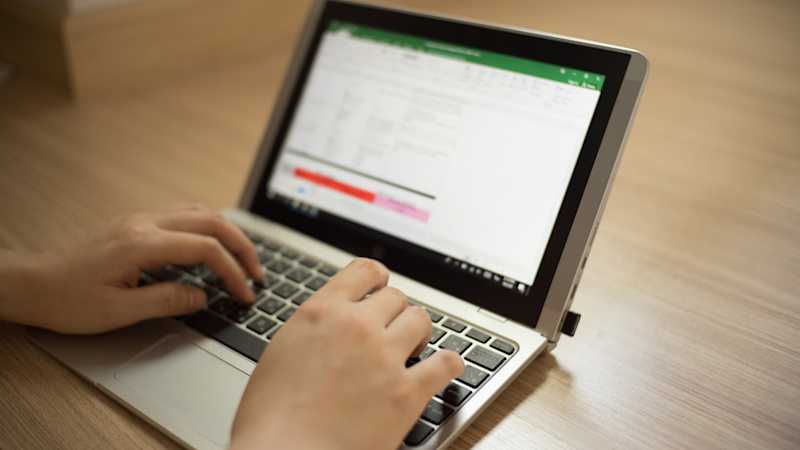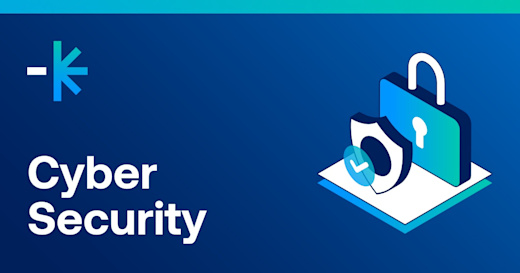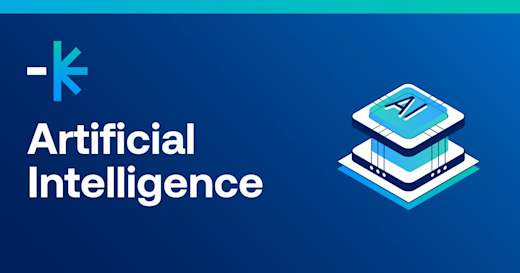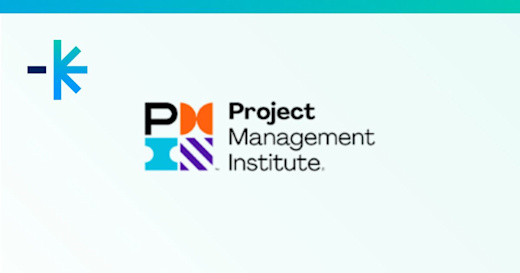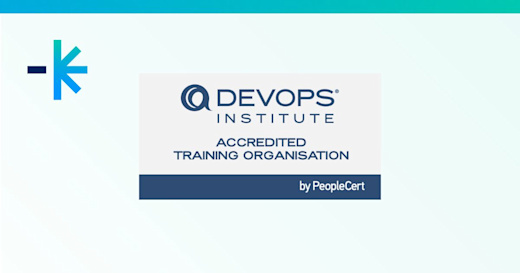Spreadsheets are an often-used tool for many teams. Most people are familiar with them, although few can maximise them to the full and fewer still are aware of Excel’s potential for problem-solving, data analysis and financial modelling.
VLOOKUP is one Excel feature that end users frequently ask about. In some online discussions, people often describe the feature as "I don't understand it," and "it is knocking me down."
But you can maximise Excel and VLOOKUP with end-user application training from Lumify Work and Nexacu.
What is VLOOKUP?
There are times when you are working on a spreadsheet, and you need to locate a value in a list and, after that, retrieve a value from a later column in that same row.
This is what VLOOKUP does. You can use it when finding things in a table or a range by row. For example, you can look up the price of a product by the product code or find an employee name based on their employee ID. You can read in more detail on Microsoft.
In its simplest, the VLOOKUP function says:
=VLOOKUP(What you want to look up, where you want to look for it, the column number in the range containing the value to return, return an Approximate or Exact match – indicated as 1/TRUE, or 0/FALSE).
How to use VLOOKUP
You can find the basics of using it here.
Step 1: Go to the Formula Bar in Excel and type =VLOOKUP().
Step 2: Enter your lookup value within the parentheses, followed by a comma. This can be an actual value or a blank cell that will hold a value: (H2,
Step 3: You can enter your table array or lookup table, the range of data you want to search, and a comma: (H2,B3:F25,
Step 4: Enter the column index number. This is the column where you think the answers are, and it must be to the right of your lookup values: (H2,B3:F25,3,
Step 5: Enter the range lookup value, either TRUE or FALSE. TRUE finds partial matches, FALSE finds exact matches. Your finished formula should look something like this: =VLOOKUP(H2,B3:F25,3,FALSE)
Microsoft Excel Training with an End User Adoption Strategy
Whether you've always used Excel (and other Microsoft Office tools) or your team recently migrated to Microsoft 365 to enable hybrid work, productivity training and an end user adoption strategy are keys to fully realising its benefits.
Our team developed the Good Practice Framework that defines three pillars that enable all aspects of a successful implementation — training, guidance, governance — which must be underpinned by change management.
You can explore Microsoft Excel training in Australia from Lumify Work and Nexacu.
Nexacu: Microsoft Excel - Beginner
This course is intended to help all novice computer users get up to speed with Excel quickly. We will cover distinctive features including creating a new spreadsheet, working with basic formulas and functions, making a spreadsheet look professional and presentable, and saving and printing a spreadsheet.
Nexacu: Microsoft Excel - Intermediate
This course is intended to help all users become familiar with an intermediate selection of features in Excel. We will cover how to create and use advanced formulas, analyse data, organise worksheet data with tables, visualise data with charts, work with graphical objects, and enhance workbooks.
Nexacu: Microsoft Excel - Advanced
This course is intended to help all users get up to speed quickly on the advanced features of Excel, Microsoft’s powerful and easy-to-use spreadsheet. This course builds on topics in earlier Excel courses. Learn how to create complex formulas, utilise a wide range of functions, and develop dynamic charts and reports. In addition, you'll learn how to automate repetitive tasks using Macros, and gain a practical understanding of data analysis tools such as Solver, data linking, Pivot Charts, and controls.
Nexacu: Microsoft Excel - Expert
Become an Excel Expert using the Power Platform! This course is intended to help advanced Excel users supercharge their Excel skills and learn multiple ways to boost productivity. Learn how to work with large data sources, transform and clean data using Power Query, and create an advanced data model in Power Pivot.
Microsoft Excel - Analysis and Dashboards
Excel’s ability to integrate and visualise data is the focus of this day-long course, using the latest features in Excel. Work through multiple exercises to learn to master the tools of data modelling, analysis, and building visuals for effective dashboards.
Microsoft Excel - Financial Modelling
Excel financial modelling involves designing and building calculations to aid decision-making. This is a beginner-level modelling course. Learning how to build models with complexity in an accurate, robust and transparent way is an essential skill in the modern workplace.
Online Excel Training with Lumify and Nexacu
In October 2022, Nexacu joined Lumify Group. Since 2013, Nexacu have been delivering high quality, practical training in Microsoft Applications to skilled end users. Combined with the capabilities of Lumify, we can offer customers a one-stop shop IT Training experience.
You can boost productivity and maximise your end user applications investment through training from Nexacu.
Leverage Microsoft 365 for strategy, process and policy updates within your organisation through training with Lumify Work.
Download our guide to end-user application adoption to learn about the Good Practice Framework. Contact us about end-user application training.